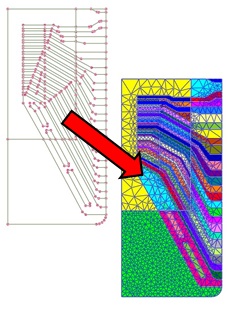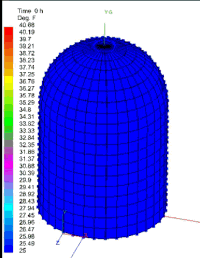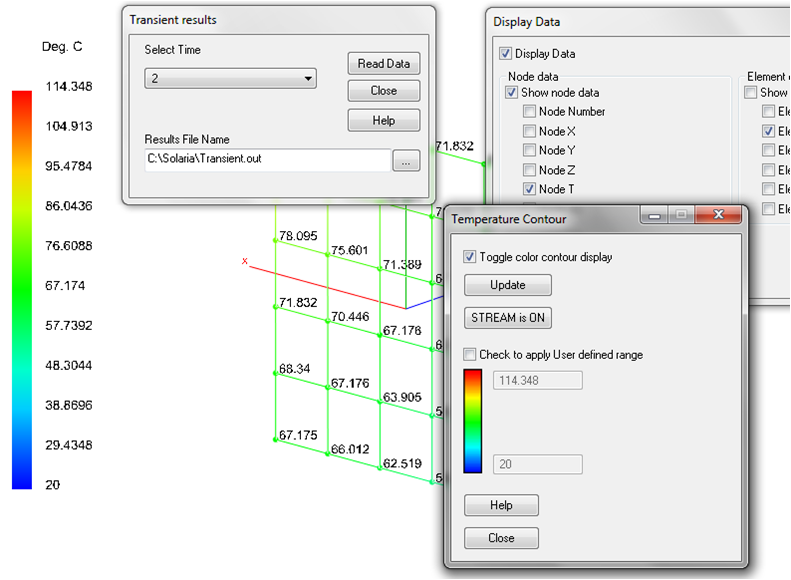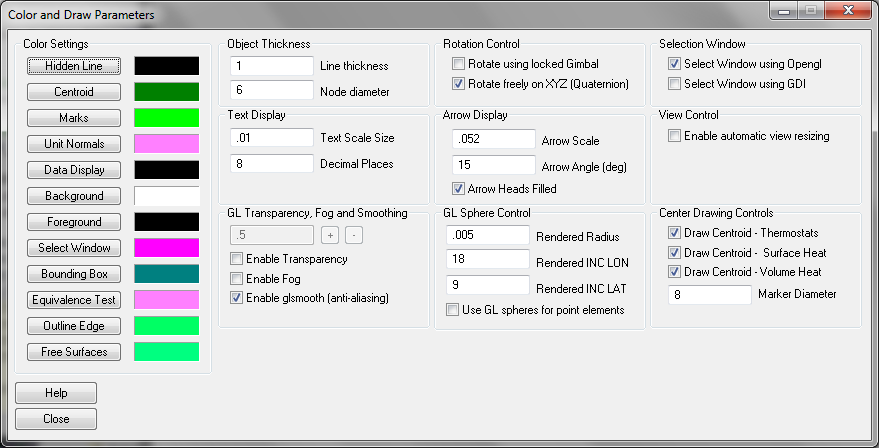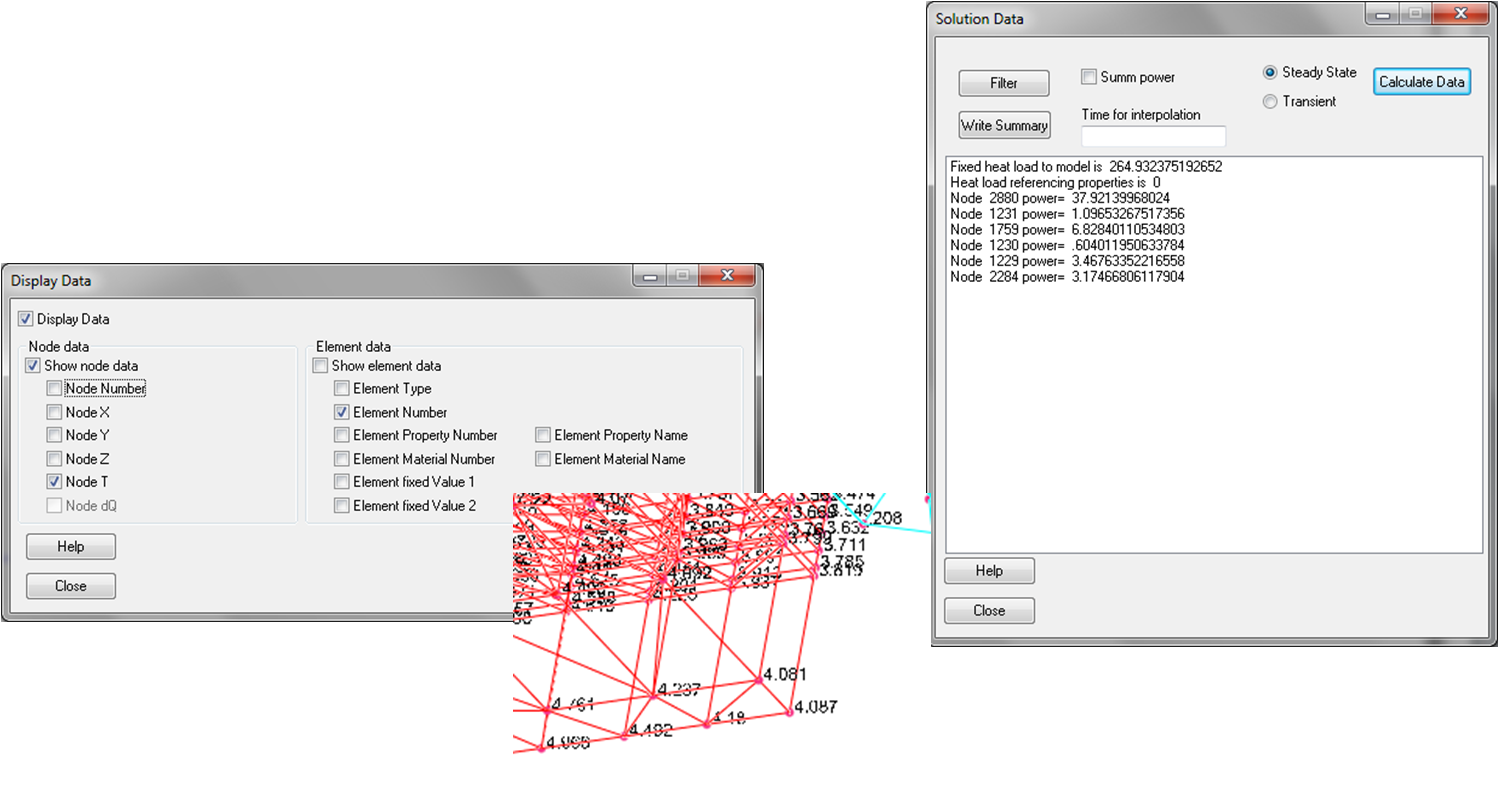Solvers
Solaria includes two solvers each capable of steady state and transient simulations. The transient solvers include model temperature plotting so you can monitor the solution as it is running.
Built-in Automesher
Built-in AutoMesher
Import DXF geometry or build geometry in the UI
Watch the audio/video
Click to enlarge
Click to see the process
Simulating a moving Sun
Now you can simulate a moving heat source, like the sun. You can now define how the sun moves across your model. A built-in Solar Insolation calculator will create the suns incident flux for the day and location on the globe you want. For more details go to this link.
Material library
Material Library
The material library that is distributed with Solaria includes almost 400 materials. You can add to and edit the materials. The library handles anisotropic thermal conductivity and temperature dependencies. Click here to watch the audio/video on the Material Library.
Click to enlarge
Model information
Model Information
Get element counts
Click to enlarge
Element information
Element information
Query individual elements, get the heat load applied to a specific property or group. Get minimum, maximum and average temperatures. Everything you need to know is at your fingertips.
Click to enlarge
Undo and Redo
Undo and Redo
There are Undo and Redo buttons are in all dialogs. You can Undo and redo at any time. If you make a mistake, just hit the Undo and try it again.
Click to enlarge
Properties
Quickly scan through Properties
Use the slider to quickly move between properties
Enter a number or a name to jump to the property. Each property has a color that you can change. You can display the model based on the element property color to quickly identify whether you've built it correctly.
Click to enlarge
Using Variables
Using Variables
Variables are a value associated with a name. In the property table, you can select a Variable from the drop down list or simply enter a value. By changing the value associated with the Variable you can change the value in many properties at once.
Click here to watch the audio/video.
Click on each to enlarge
Perform many operations simultaneously
Perform many operations simultaneously
Transient results - loading transient temperatures at different times
Stream is ON in the Temperature Contour dialog which automatically
updates the temperatures as they are loaded.
The Display Data dialog is set to display Nodal temperatures, which
are also automatically updated as well.
Click to enlarge
Array Data
Array data
• Array data is used to define temperature and time dependencies
• Data can be imported from a text file
• There is no limit to the number of different dependencies. You can have ten different pulsed heat loads, a solar load that changes with time, a convective heat transfer coefficient that changes with temperature difference and the mass flow properties that change with temperatures.
Click to enlarge
Groups
Define Groups
A Group is simply a collection of elements in the model. You have 256 Groups that make it easier to build complex models.
Select here to vire the audio/video on using Groups.
Click to enlarge
Control over the graphics
Complete control over the graphics
• Control size and color of text writtten to the screen
• Select one of two ways to rotate model
• Define colors of elements, borders...
• Define line width
• Define the number of digits when displaying numbers to the screen
Click to enlarge
Clip the model
Clip the model
• Just move the sliders back and forth to dynamically clip the view of the model.
• View the Post Processing audio/video showing how it works
Click to enlarge
Stretch the model
Stretch the model
Stretch the model to make it easier to view and select small areas
Click to enlarge
Post Processing
Post Processing
• View the Post Processing audio/video showing how it works
• View temperature contour plots
• View temperature contour plots at a point in time for transient solutions
• Plot temperature versus time
• Get power applied by property
• Plot temperature versus location
• Create an animation of the results. Select here to watch the audio/video.
Click to enlarge
Understand the results
Understand your results
Temperatures aren't your only results. You need to know how the heat flows in your model and where it is going. Solaria tells you this.
• Get heat balance at nodes
• Write a model summary to a file
• Write data to the screen
Click to enlarge